Insights for Small Businesses
The latest insights and best practices for powerful connectivity and advanced cybersecurity for your small business. Keeping you ready for what's next.

Tips to Make Sure Your Business Internet Can Support Peak Usage
There are ebbs and flows in business. Learn to handle the data peaks in stride.
Read More
Startup 101: Four Building Blocks for a Strong Foundation for your Business
See the key steps to building a strong base for your small business.
Read More
5 Essential Steps to Scaling Your Business
Learn the key actions you can take to scale your small business.
Read More
SD-WAN for Small, Midsize, and Franchise Businesses: Standalone and Cloud-First Solutions
New SD-WAN developments are delivering its benefits to smaller and mid-sized organizations.
Read More
Six Cybersecurity Measures that Can Help Protect Your Small Business
Read about the key steps you can take to secure your small business.
Read More.jpg?sfvrsn=fe780b3_1)
An Entrepreneur's Guide to Cybersecurity
Read how Entrepreneur's can better protect their businesses.
Read More
How to Put the Power of Automation to Work for Your Small Business
Explore how automation can improve operations for your small business.
Read More
Why Small Businesses Should Provide Free WiFi to Customers
Today’s consumers – especially Millennials – expect always-on connectivity to apps, email, streaming content and social media no matter where they are.
Read More
4 Essential Steps to Identify Cyber Risks and Help Protect Your Business
How small - and medium - size businesses can protect systems and data.
Read More
How to Build a Strong Foundation For Your New Company
Key steps for turning a bright idea into a thriving business
Read More
5 Business Phone Features Every Modern Small Business Needs
Business moves fast, especially when your team is small. Thankfully, modern technology makes it possible to conduct business on the go – regardless of where you land. These five business phone features can help boost your small business’s productivity and image so you can stay ahead of the game even when you’re not in the office.
Read More
Empowered by Experience
Lessons from seasoned entrepreneurs on how to lead and succeed as a startup.
Read More
Everything a Small Business Should Look For in a Mobile Provider
Consider these key differentiators when selecting a mobile provider for your small business.
Read More

The Right Tech to Keep Your Business Connected
Learn what kind of connectivity infrastructure you need to power your small business.
Read More
4 Top Cyber Threats Entrepreneurs Need to Know About in 2024
Top digital threats to know about and how to keep your business protected.
Read More
2023 Comcast Business Small Business Cybersecurity Report
This annual report offers a window into what threats small businesses may face this year.
Read More
7 Key Cybersecurity Tips for Small Businesses
Nearly 60% of small businesses have experienced a data breach, and the stakes are high. Small businesses need to develop strong, well-executed security strategies to stay ahead of the risks. Check out these 7 tips to get started.
Read More
Building a Cybersecurity Strategy to Protect Your Small Business
Build a small business security strategy from the ground up
Read More
Complete Connectivity Powers Small Business Growth
Complete connectivity: Internet, security, and mobile enables small businesses across sectors.
Read More
Preparing Every Business for What’s Next: Introducing SD-WAN for Companies of All Sizes
Businesses of all sizes can now leverage SD-WAN to securely connect applications and users.
Read More
Make the Connection: 5 Tech Tools to Help Grow Your Small Business Faster
Small businesses can see big benefits when they leverage the right technology.
Read More
The Small Business Guide to Digital Customer Experiences
Learn how to use digital experiences to make customers happy and keep them coming back.
Read More
Best Practices to Maintain Cybersecurity of Your Business from Anywhere
Keep your small business secure from wherever you are.
Read MoreLearn how Comcast Business can help
keep you ready for what's next.